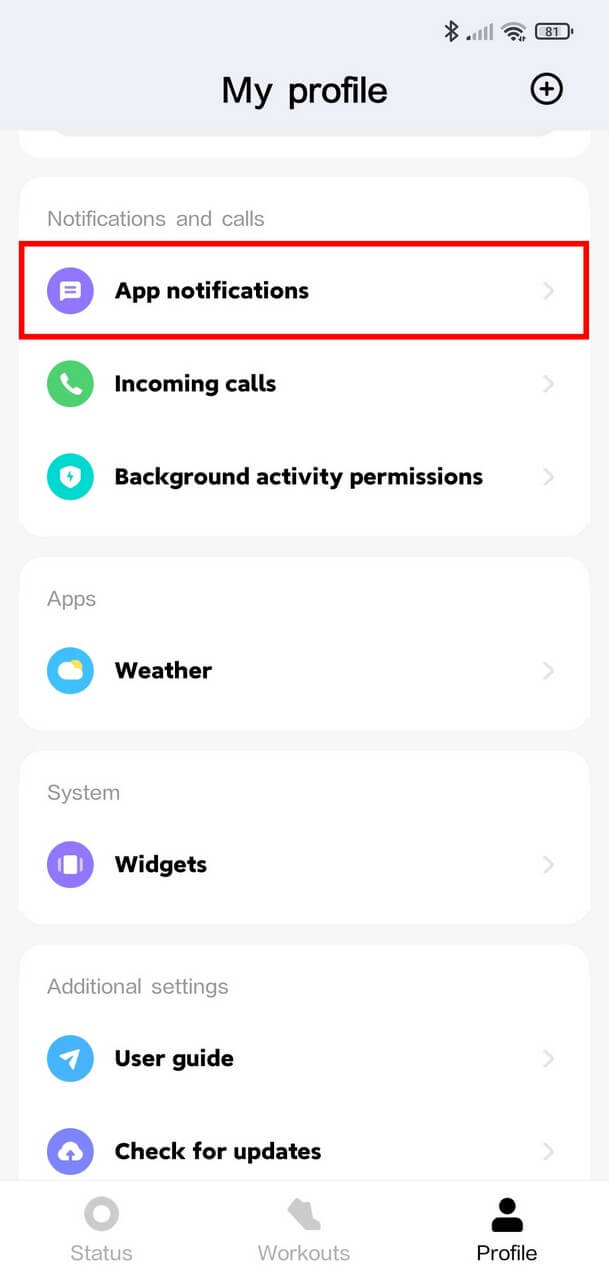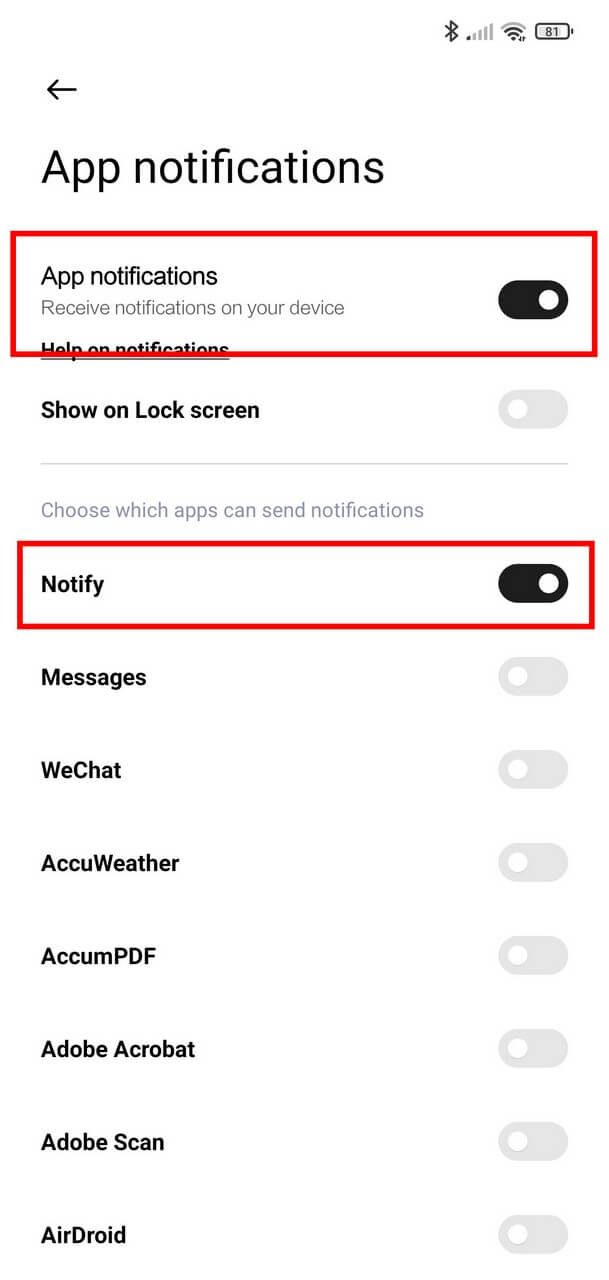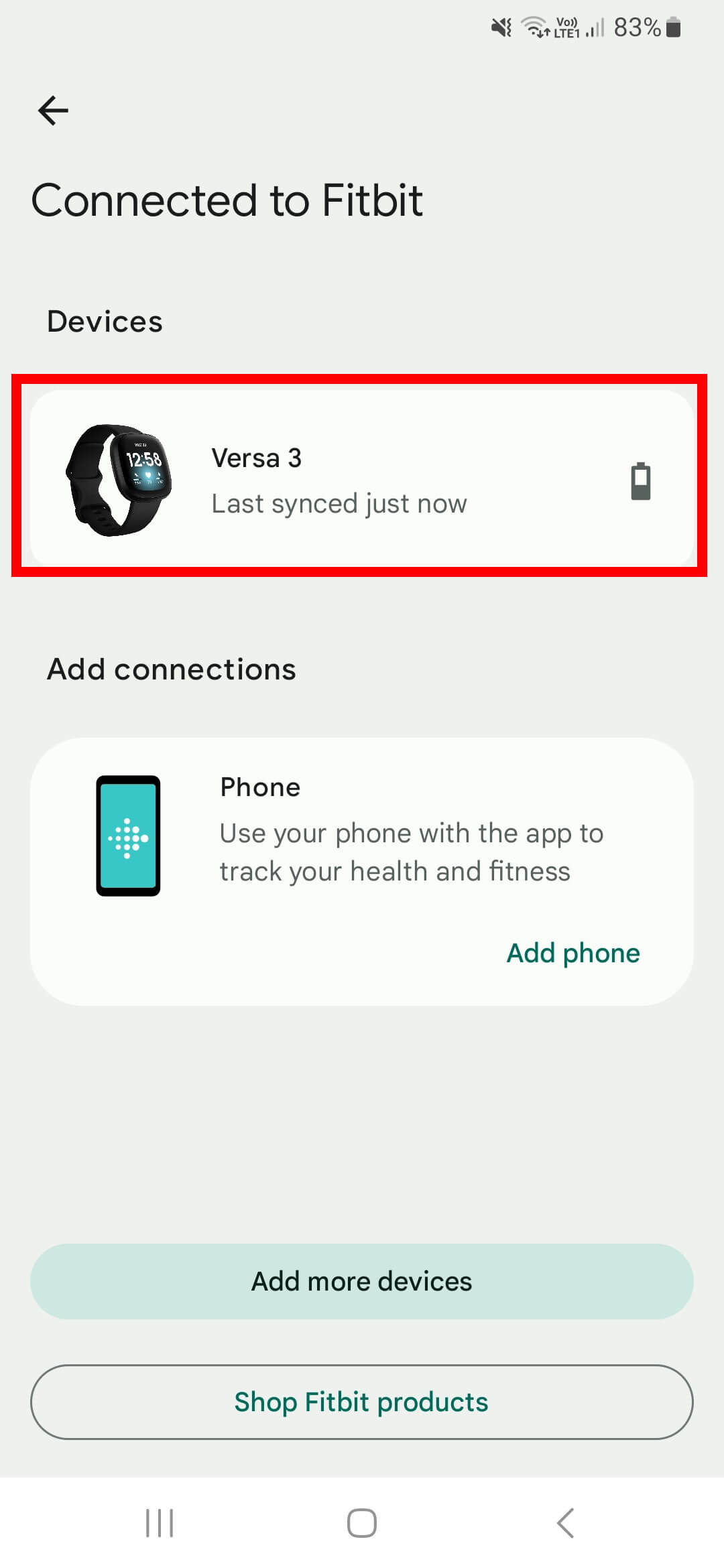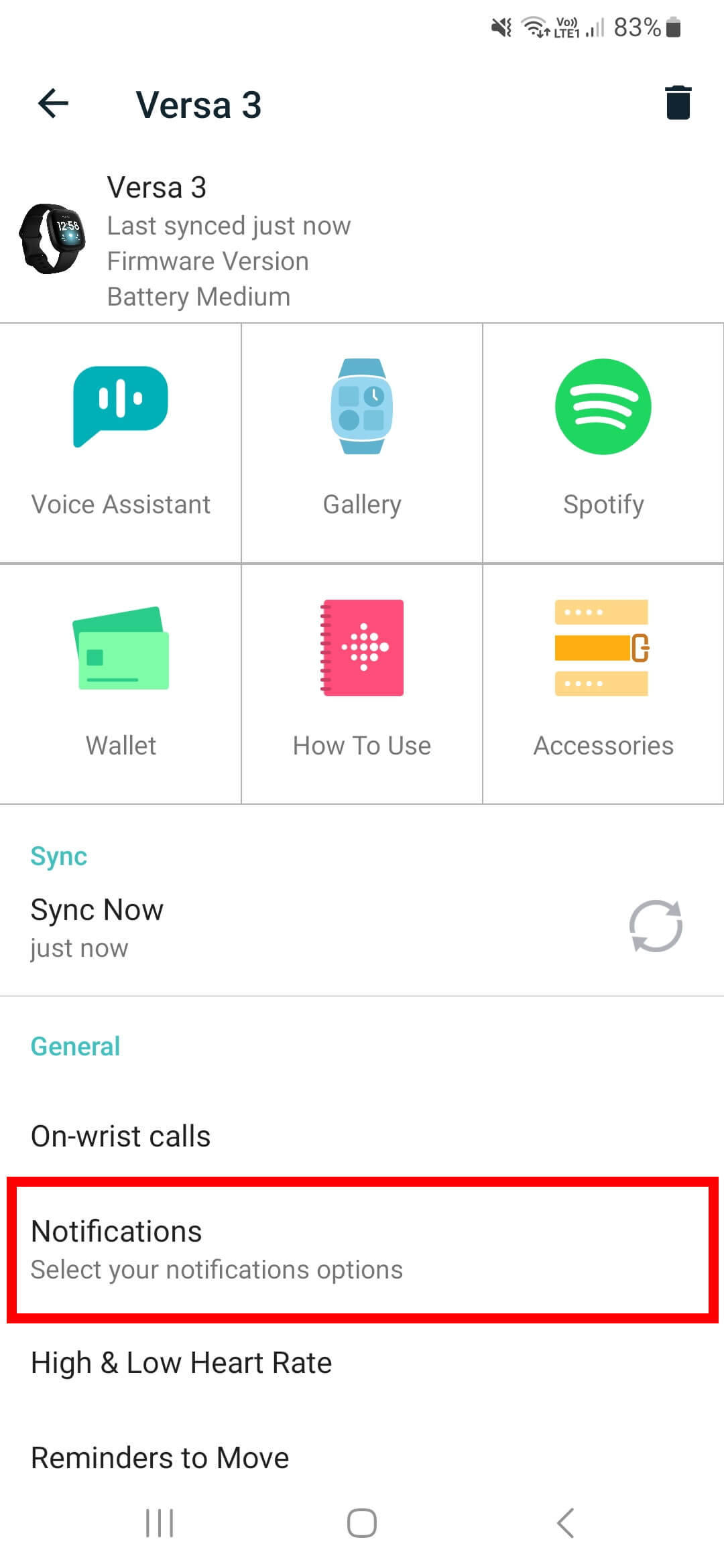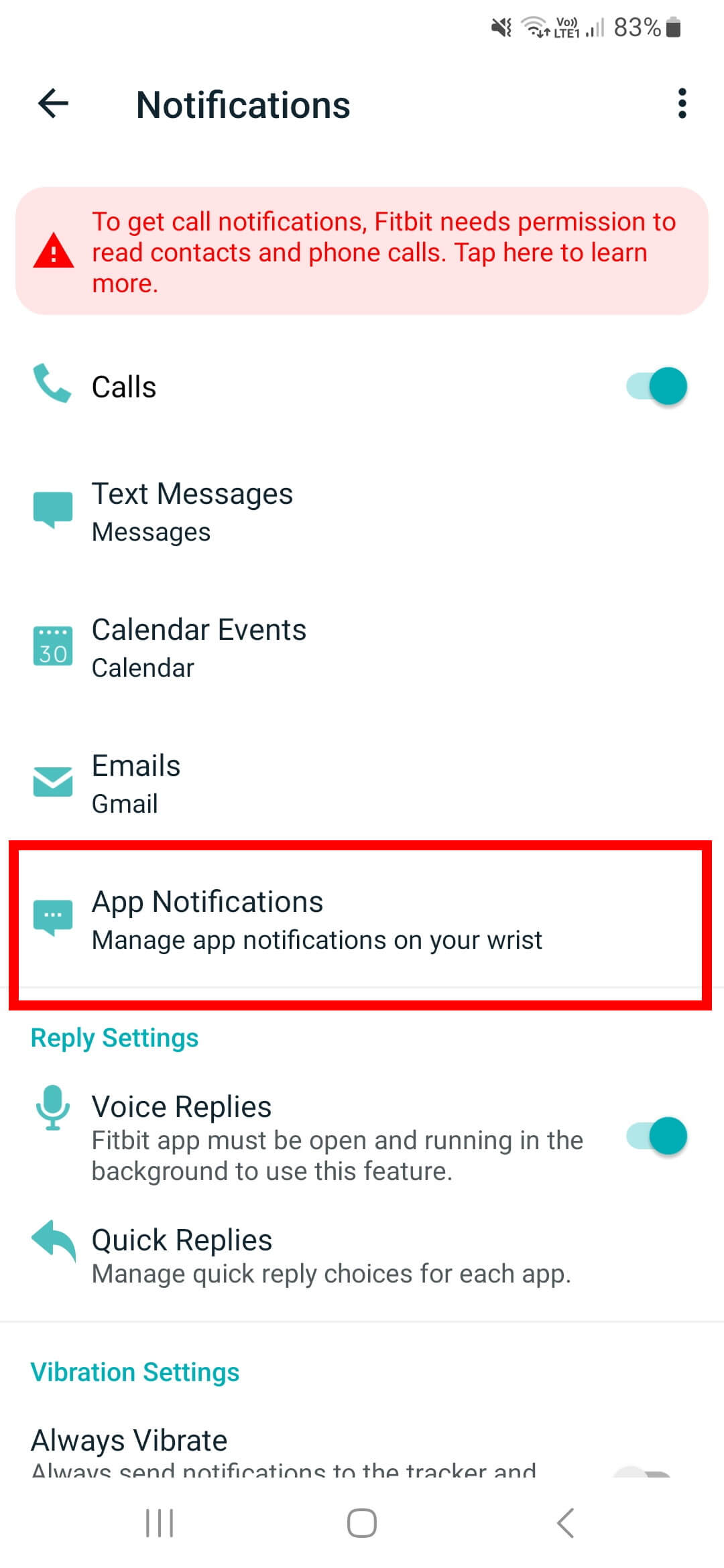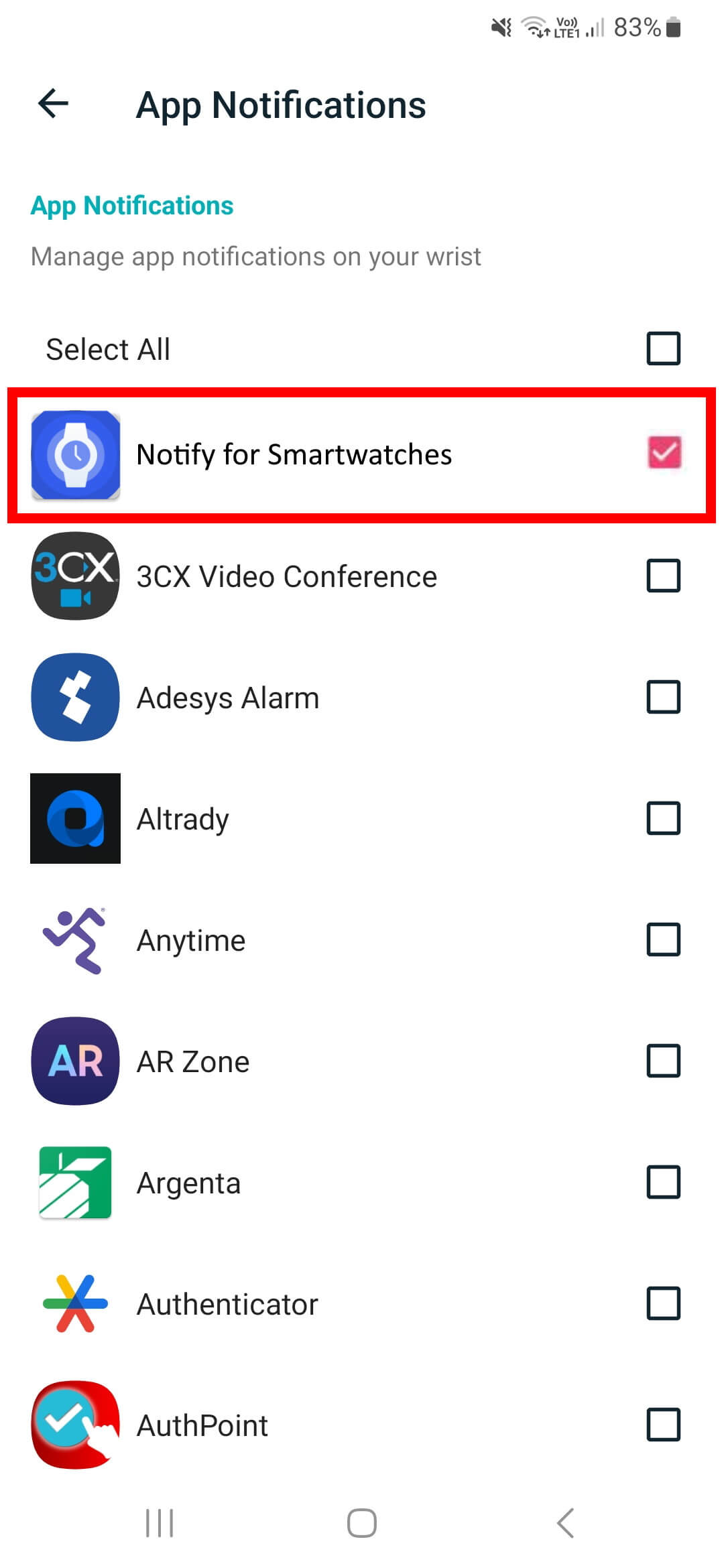How to setup app notifications
Check the instructions to configure notifications correctly
1) Ensure notification access is granted for both Notify and official app
2) On official app disable all app notifications except for Notify app
3) Be sure there is no additional filter enabled on official app like ignore notifications when screen is on, etc
4) Disable any Do not disturb or similar filter on watch too
Notice: Notify app will show a duplicated notification of original notification (Whatsapp/Telegram/Gmail/...) on your phone. This notification is required to get notifications working correctly, do not disable it, just ignore it. You can mute or reduce priority if you need, long press the notification and adjust settings.
The additional notification will be removed automatically once you remove the original notification (for example: when you read the Whatsapp message)
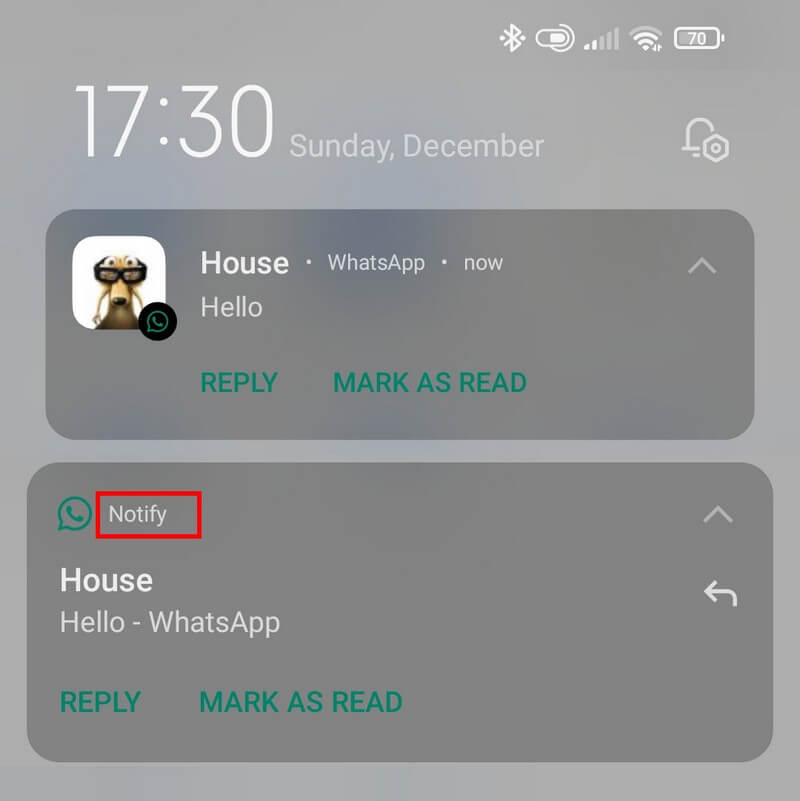
FAQ: Icon notification cannot be customized when using official app. A modded versione required (if available)
Common solutions
- Disable and re-enable notification access permission for both apps. Or do a phone reboot
- Disable battery optimization for both apps on phone settings Check tutorial
Official app configuration
Samsung Galaxy and other Wear OS smartwatches
If notifications are not working correctly, please set Notify app to notification high priority mode on the hone settings. Go on Apps global notifications settings on Notify app and enable Notifications high importance mode
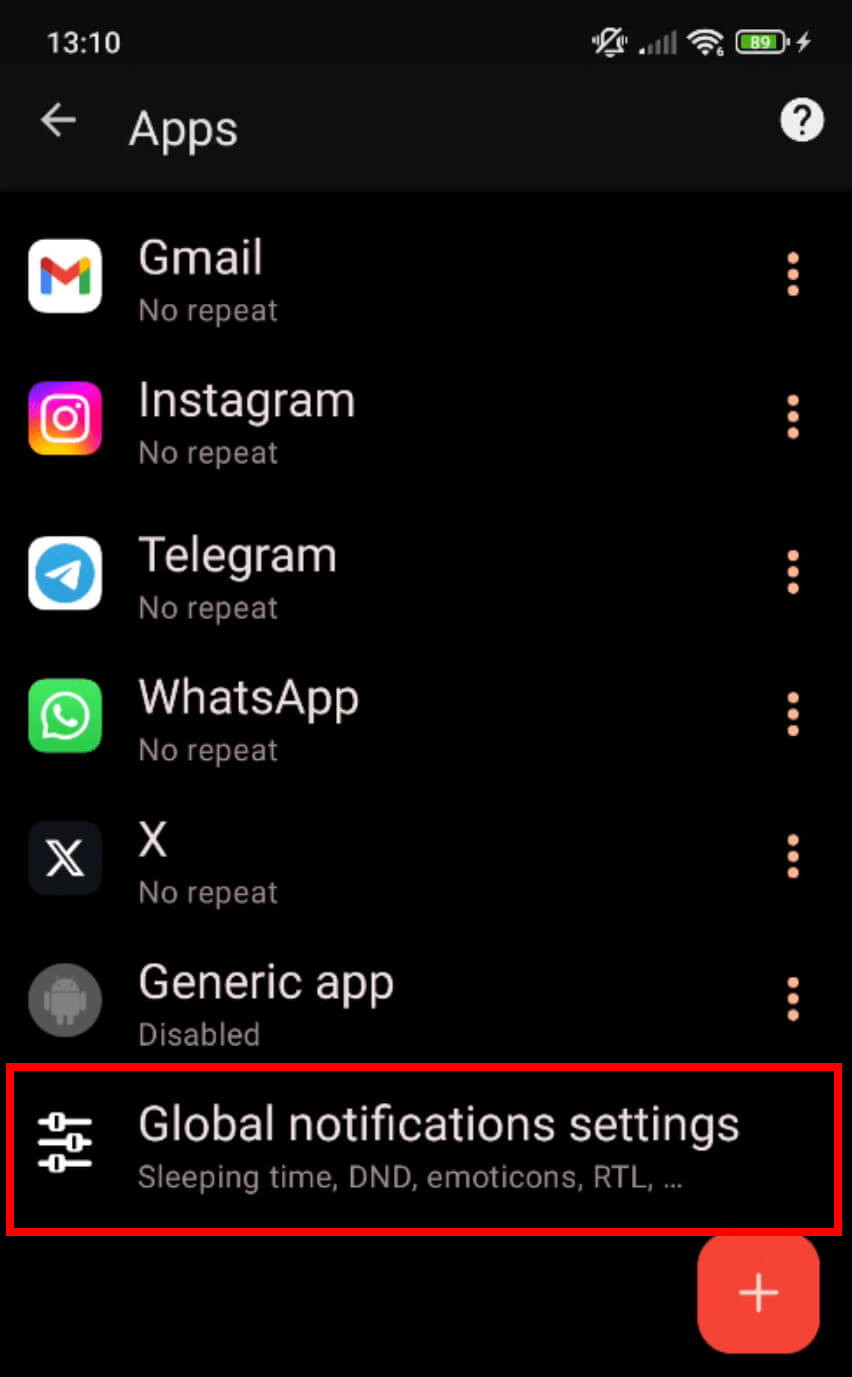

Official app without third-party apps support
If your smartwatch official app doesn't allow you to pick Notify app from apps list, please follow this alternative solution