How to setup Notify for GClock app on your Zepp smartwach
Works only for Android phones
1) Download and install the add-on Notify for Smartwatches app
2) Grant notification access permission
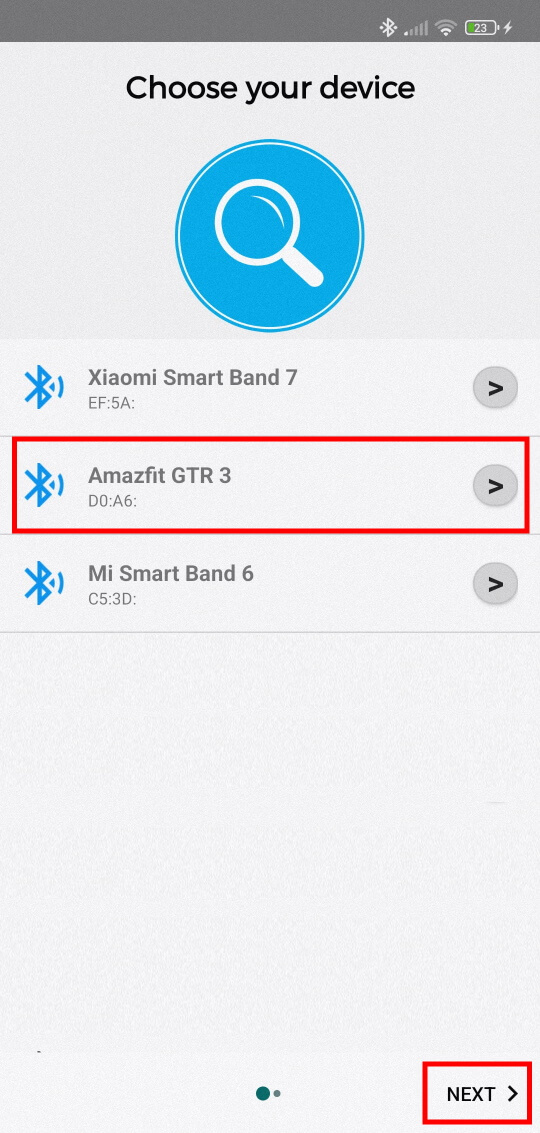
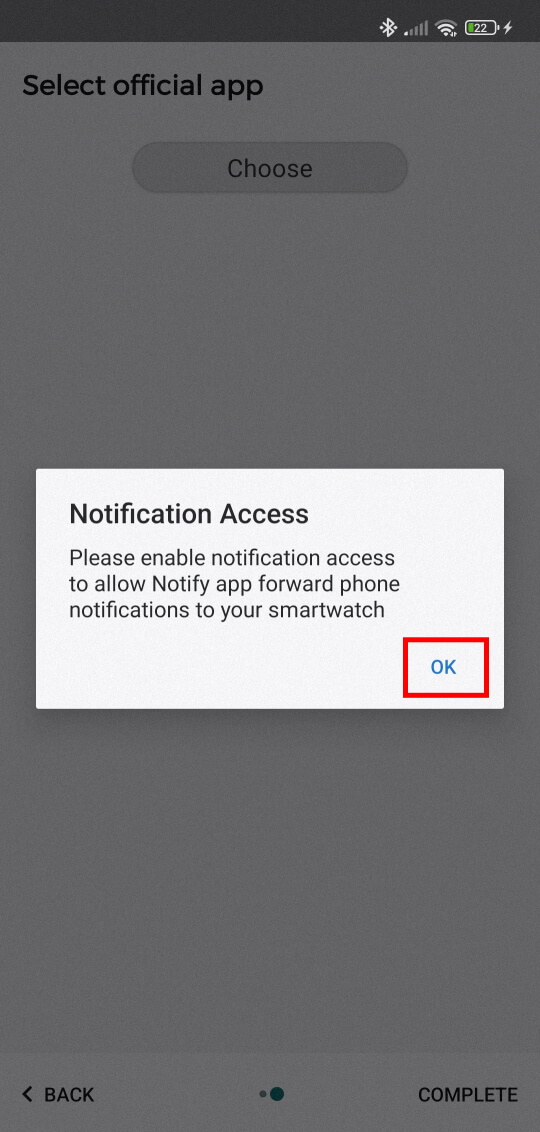
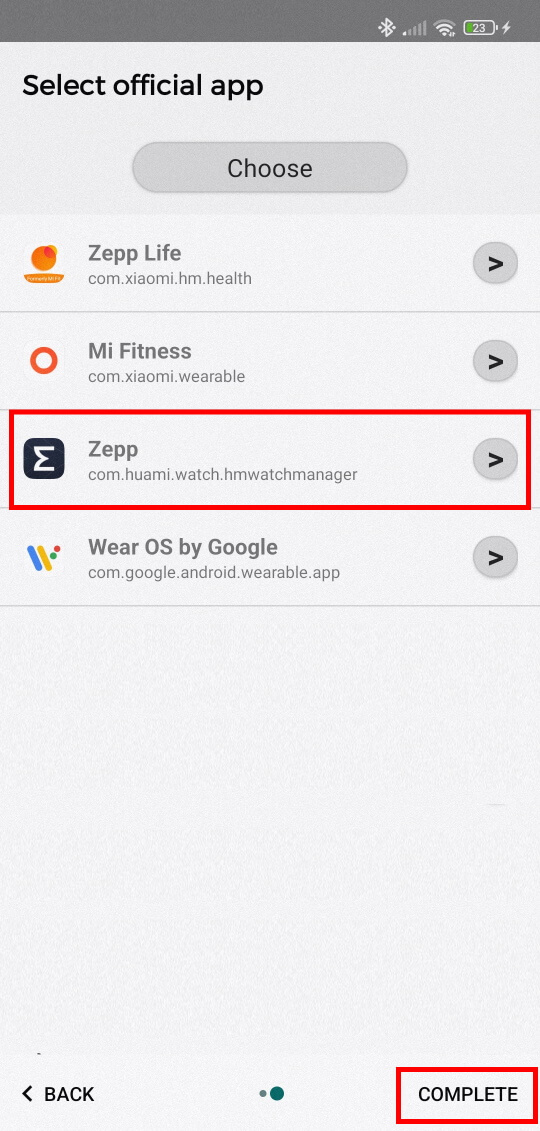
3) Ensure the Notify app is running on background, otherwise you won't be able to dismiss or snooze an alarm
4) Done!
Now you can dismiss and snooze the Google Clock alarms using your Zepp smartwatch
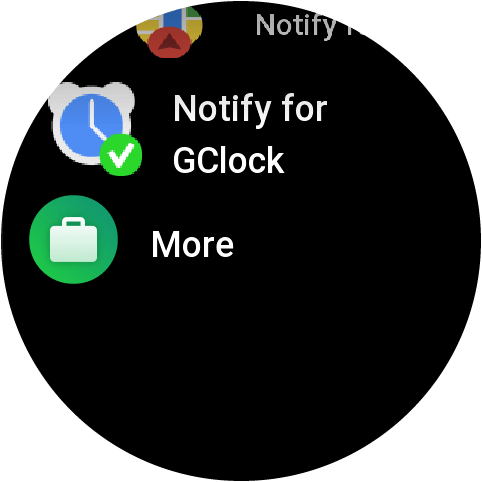
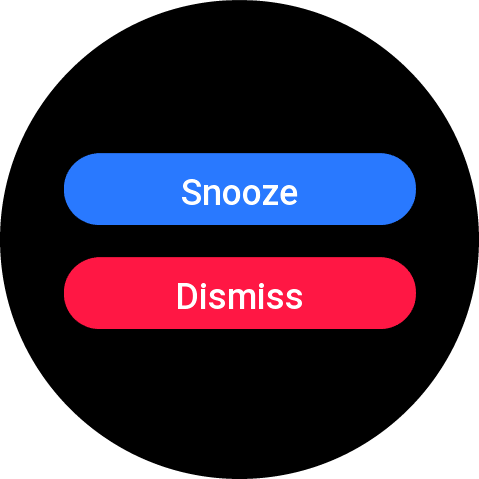
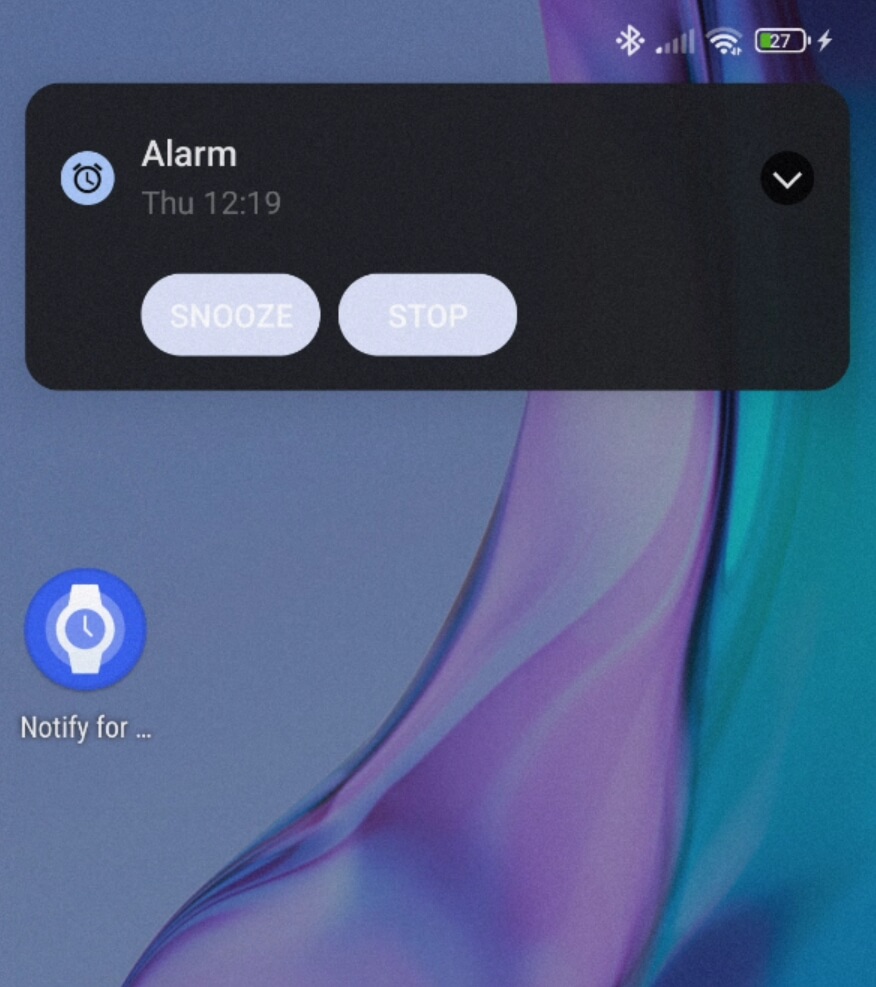
Only Google Clock app supported! Other alarms app will not work. If your phone has its native clock alarm app, you can install the Google Clock app aside
Video setup instructions
FAQ
1) When addon app Notify for Smartwatches is not running or configured correctly you will get this message. Ensure you have no firewall or other configuration may block local connections between Zepp and Notify for Smartwatches app. Please reinstall and configure the app as showed above
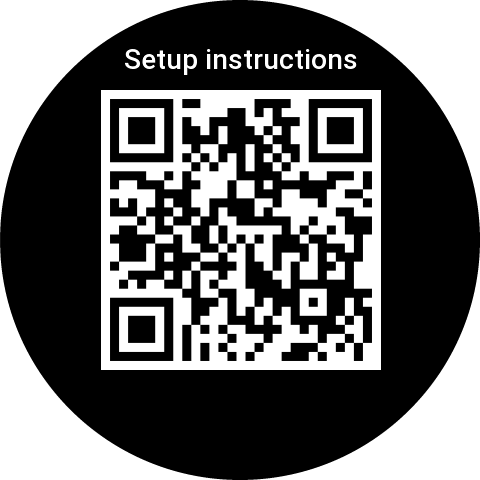
2) When there is no Google Clock app alarm running on phone you will get a message like this on your smartwatch. Please check also the notification access permission as showed above
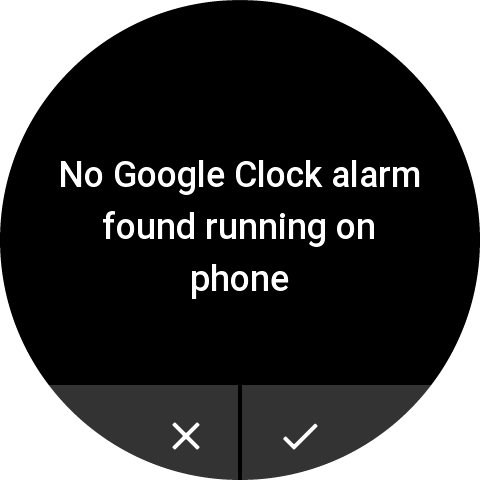
3) When you dismiss or snooze a Google Clock app alarm you will get a toast confirmation message on your smartwatch
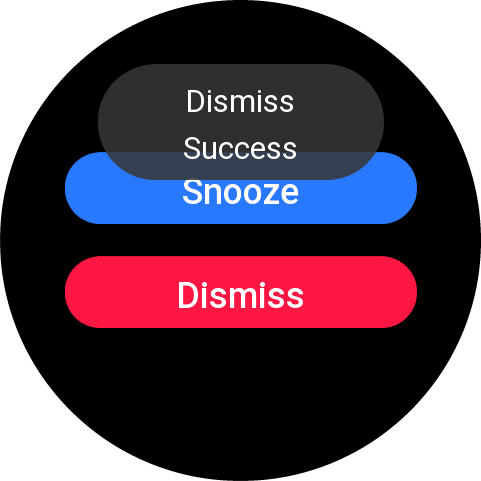
This App is in no way associated with Google. This app includes no warranty.
Amazfit, Zepp are trademarks of Zepp/Huami