How to setup Mi Band notifications correctly and fix issues
Compatible with
- Mi Band
- Mi Smart Band 6
- Mi Smart Band 5
- Mi Smart Band 4
- Mi Band 3
- Mi Band HRX
- Mi Smart Band 4C
Notifications are a useful way of keeping up to date with the latest news and information. They can be a great way of staying informed on what’s going on in the world. But there are some issues that can arise from notifications, such as being too noisy or annoying, not being able to turn them off, or not receiving notifications at all.
In this section we will explore how to configure Notify App notifications and troubleshoot Mi Band notification issues.
Prerequisites
1) Check you haven't enabled Notify App silence mode, or any other wrong settings like sleeping time on the app notifications general settings.
2) Check you haven't enabled Do not disturb mode on Mi Band settings or using official app




3) On Notify app Help section you can check if notifications can be received from phone correctly.

How to setup calls notifications
Open Incoming call settings and enable Show caller name option. With free app version you see only caller name
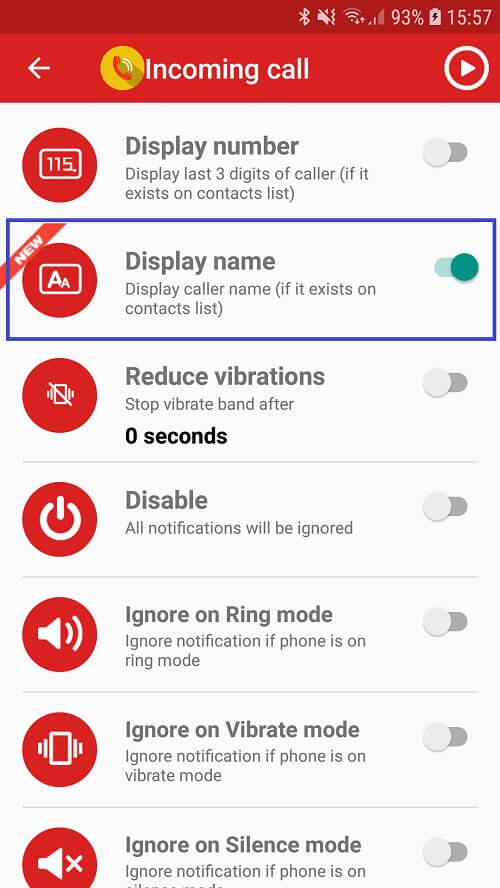
How to setup apps notifications
Open the App settings and enable Show notification text option to see Whatsapp, Telegram, Gmail, ... text on your Mi Band
PRO license or ads enabled are required to see text notifications

Important: ensure the notification text is showed correctly on your phone (especially when is locked). Some Android security rules allow to hide notification content for privacy/security, this may prevent Notify app to be able send the correct text notification to Mi Band.
Notifications are not working
- Reset app list to default settings, this fix any accidental wrong settings
Ensure to check enable show notification text option is activated for all apps

- Check your phone power saving settings
Please allow Notify App to run correctly on background Check this tutorial to make Notify app run on background - Reset and repair Mi Band if you are experiencing connnection issues
Check out How to pair correctly your Mi Band - Uninstall and reinstall Notify App to restore all default app settings
You mau have configured something wrong on Notify App which prevents notifications run correctly, by reinstalling app you will remove all custom settings (be sure to not import an old backup) - If you have updated app recently, just try reboot phone.